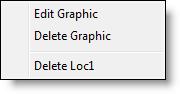
You are here: Building the Model: General Elements > Locations > Location Graphics Window > New mode
allows you to create a new location record each time you place any location graphic on the layout. The new location is given a default name which may be changed if desired. New mode is selected by checking the New box [X] at the top of the Graphic Tools window.
Edit Button Displays the Library Graphic Dialog Box used to change the color, dimensions, and orientation of the location graphic.
Erase Button Erases the selected location graphic in the Layout window without deleting the corresponding record in the Location edit table.
View Button Brings the selected location in the edit table into view on the Layout window.
How to define a new location graphically:
1. Check the New Box in the Location Graphics window.
2. Select a location symbol or icon from the Location Graphics window.
3. Click on the Layout window where you want the location to appear.
4. A new record is added automatically to the Location edit table. You may now change the default name to the desired location name.
How to define multiple locations, each having the same graphic:
1. Check the New box inside the Location Graphic window.
2. Select the desired graphic.
3. While holding down the shift key, click on the Layout window where each location should appear.
How to move a location graphic on the layout:
• Drag the graphic to the desired spot on the layout.
How to move all graphics defined for a single location:
• Drag inside the dashed box surrounding the graphic (do not drag on an individual graphic inside the box).
How to move multiple graphics for two or more locations at once:
1. Click outside of any graphic and drag to create a rectangle encompassing all of the graphics to be moved.
2. Drag the rectangle to the desired position on the layout.
1. Select the location record to be deleted in the Location edit table.
2. Select Delete from the Edit menu.
or...
1. Right-click on the location graphic in the layout window.
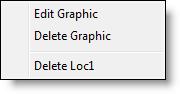
2. Select Delete [location name].
How to erase a location graphic:
1. Select the location graphic to erase.
2. Select the Erase button in the Location Graphics window or press the <Delete> key. The location graphic disappears, but the location record still exists in the Location edit table.
or...
1. Right-click on the location graphic in the layout window.
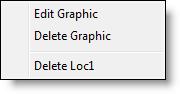
2. Select Delete Graphic. The location graphic disappears, but the location record still exists in the Location edit table.
How to bring a location graphic into view that is off the layout:
1. Highlight the record of the desired location in the Location edit table.
2. Select the View button in the Location Graphics window or click on the icon heading button.